How to manage custom fields in Relaso CRM?
How to add Custom fields
«««< HEAD
-
Login to your Relaso CRM (See how to?).
- Login to your Relaso CRM .
0c93995afaae7c4bf0065663c3b652042a824291
- Go to
Account Settingsand open theCustom Fieldtab. You can add multiple custom fields for different dashboards which can be found under"Record"dropdown.
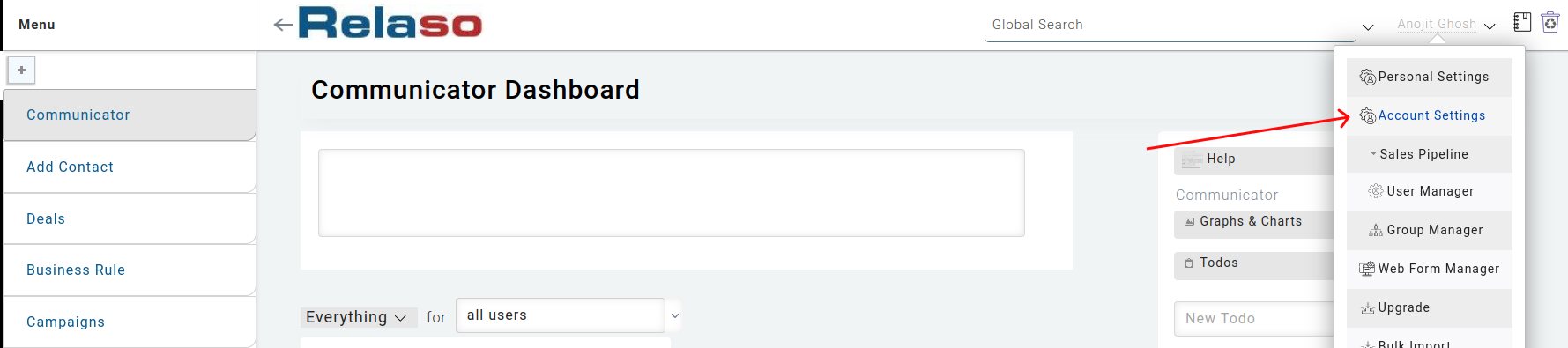
Note: If the Account Settings is not visible to you then you are not entitled to add any custom fields.
- You can select the data type of the fields from the drop down
Type. - Give a name of the field in the
"Label"input field. - Three check boxes are explained below:
Quick Search- If this box is checked then the particular custom field can be searched from the global search option.Reporting- If this box is checked then the particular custom fields can be visible in the Reports page and also while applying conditions on business rule.Is Mandatory- If this box is checked then the particular custom fields is mandatory for a particular page chosen in the Record drop down.
Helpfield is used to add any description for that field.- Click on
Save.

What is the benefits of Custom fields
Custom fields are useful in various ways. These fields helps a user to add input fields as per their own preferences and needs. Using these fileds you can find and filter the records in report page.
