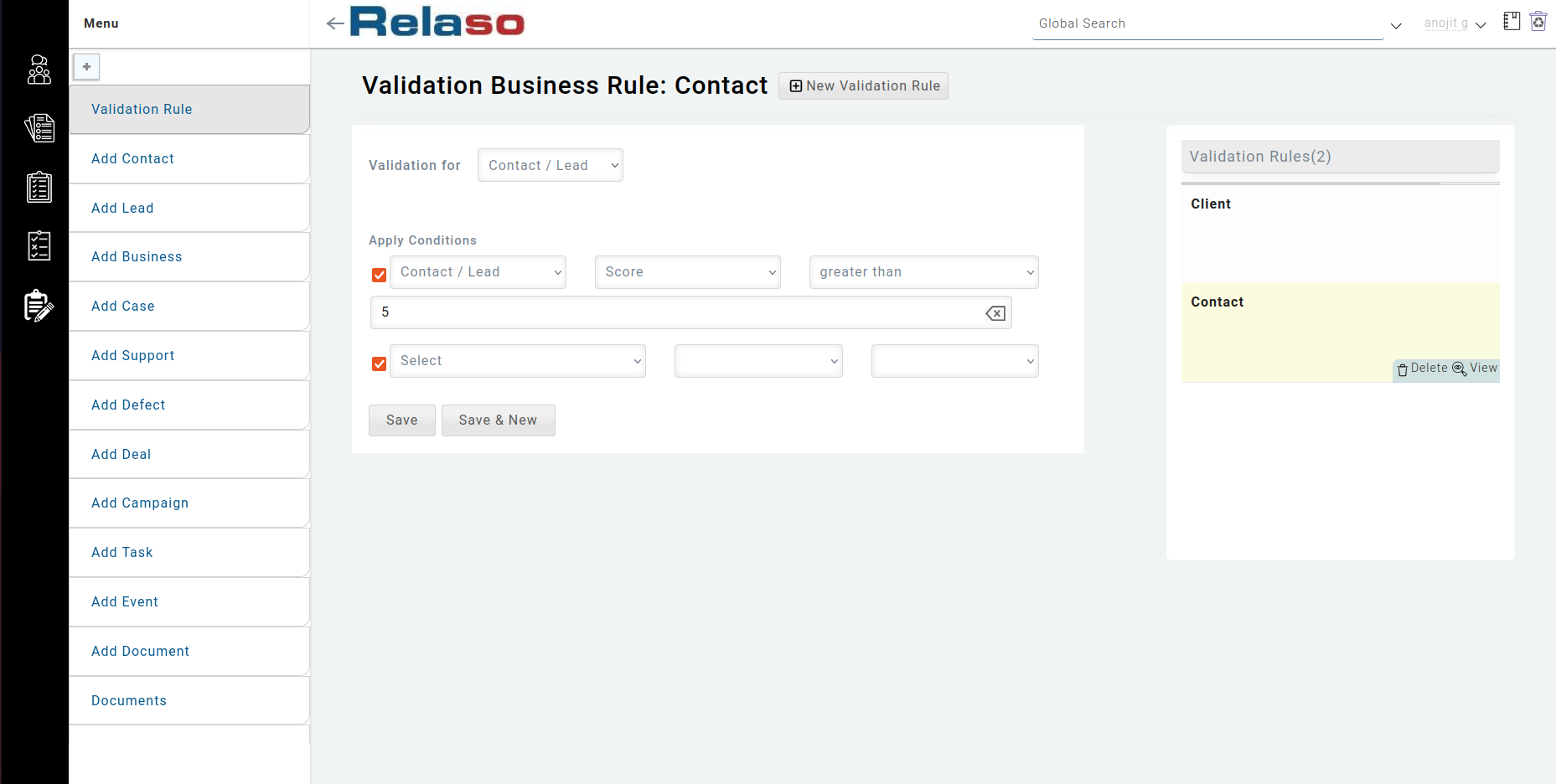Validation Business Rule
Default Validation Business Rule (System Specific)
There are some validation rules those are the default ones are system specific.
Eg.- In the Contact page form the First Name or the Last Name is mandetory. If it is not provided then, it will not allow to save the Contact form.
How to Add a Validation Business Rule (Custom Validation Rules)
-
At first, from the menu, select ‘Validation Rule’ option
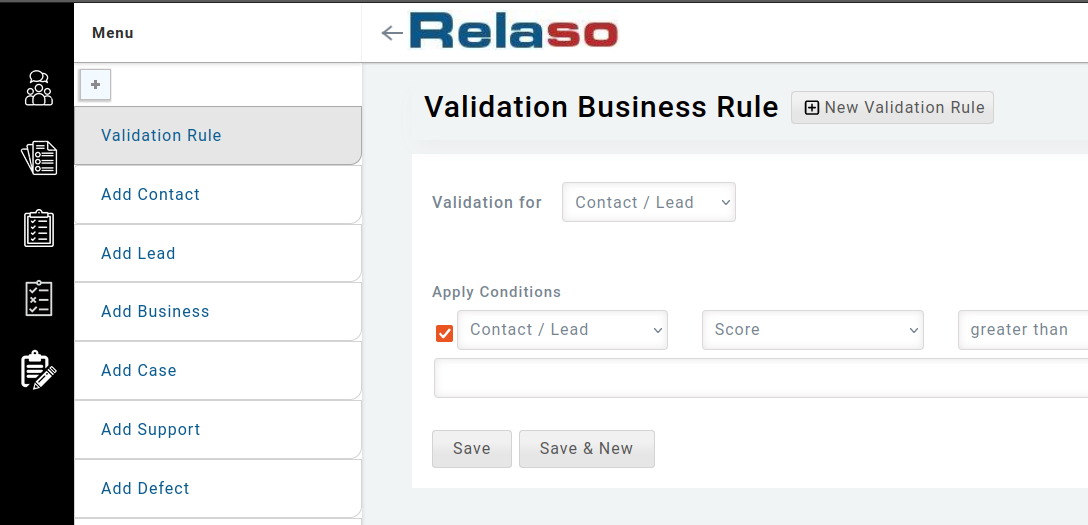
-
Thereafter you will land on the
Validation Business Rulepage.
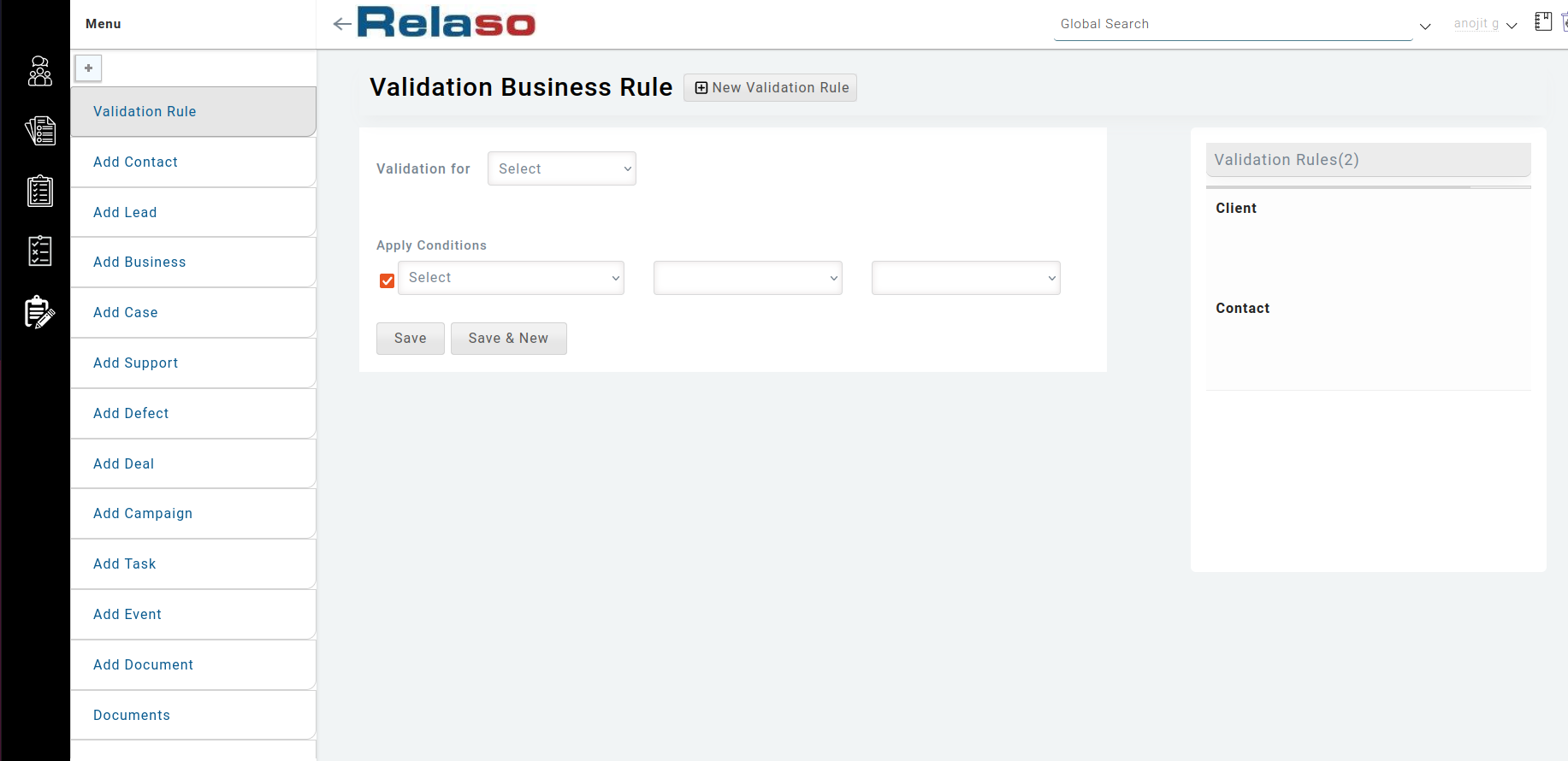
- Then, choose the business object in
Validation forfrom the dropdown to create a validation rule. - Next,
Apply Conditionsby choosing the same business object from the- 1st dropdown eg.,
Contact, - 2nd dropdown
Score, - 3rd dropdown with
greater than - 4th input field 5.
So, Contact with Score greater than 5 will be accepted to save else not.
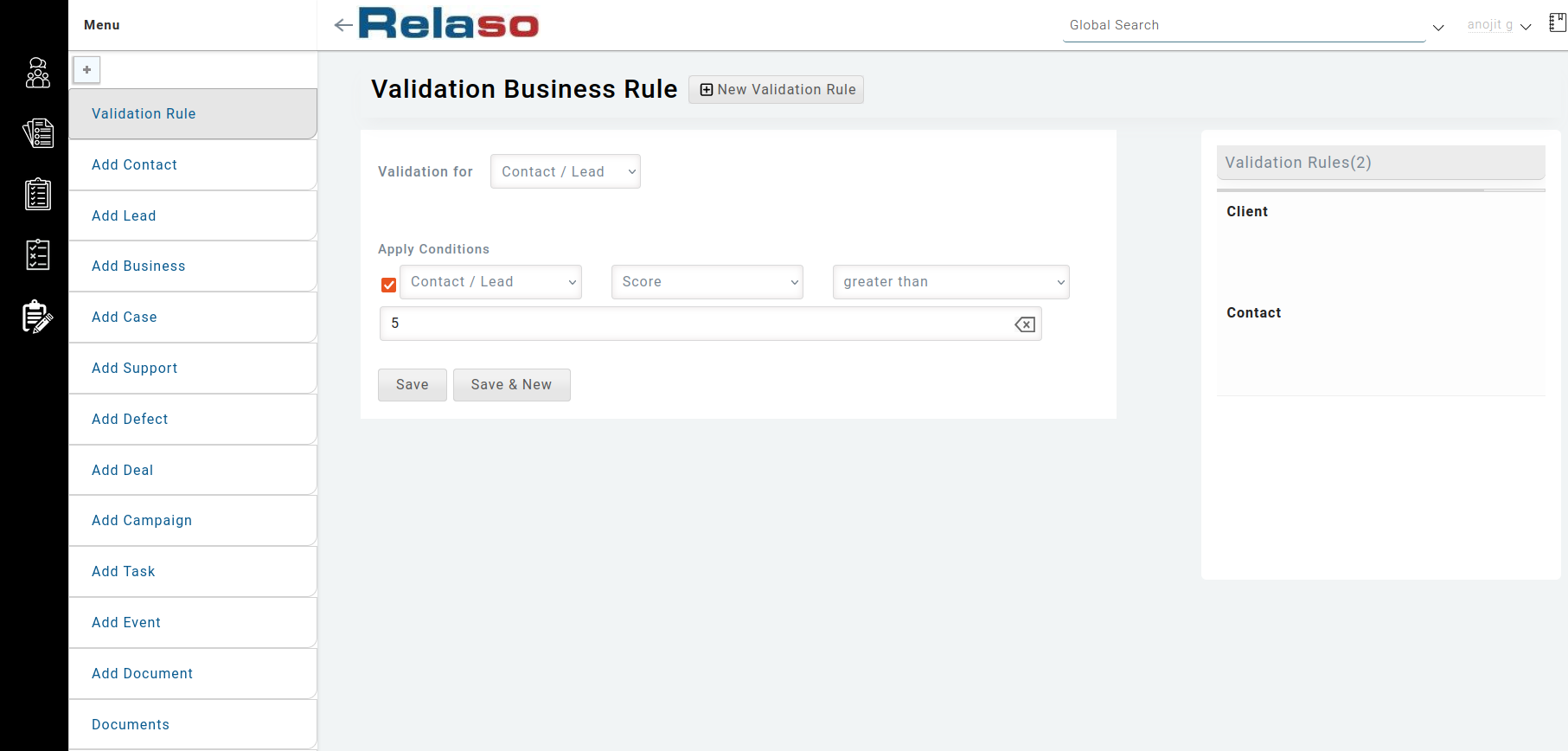
- 1st dropdown eg.,
- Thus, using the ‘+’ plus button you can add more such conditions. Please carefully add the conditions as there are no contradictory rules.
- Finally click on the save button to see the reflection in the respective page.
`
Note:
You can’t create duplicate rules for the same type of ‘business object’ (like, Contact, Client etc.) but, can modify the same one and can add multiple conditions.
`
If you try to create a Validation Business Rule of the same type that already exists then you will get an error message with Edit Here option to edit that one.
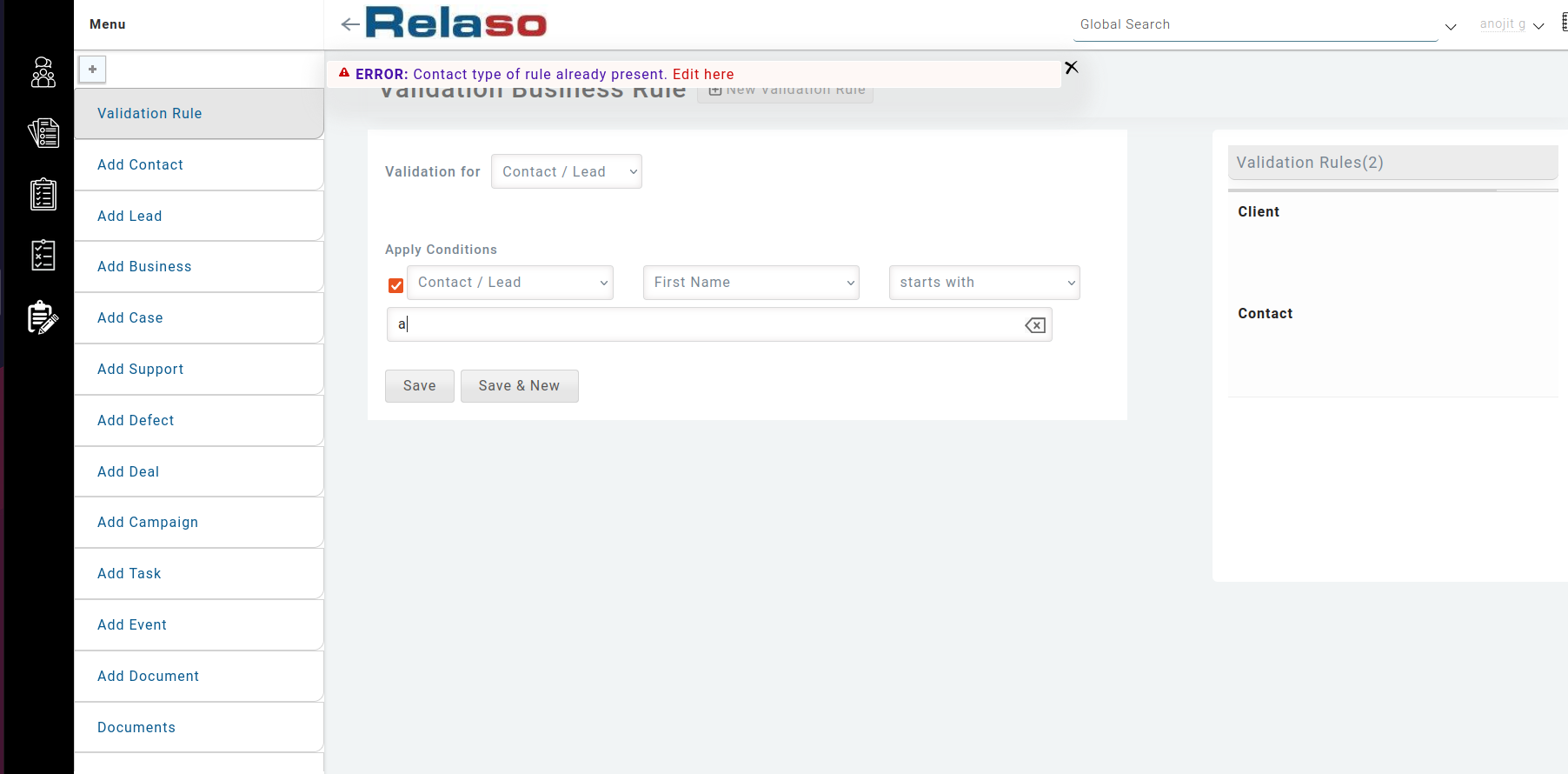
List of the Created Validation Rule
- On the right side of the page, you can see the list of the created Validation Rules for the business objects.
- They are listed by their names.
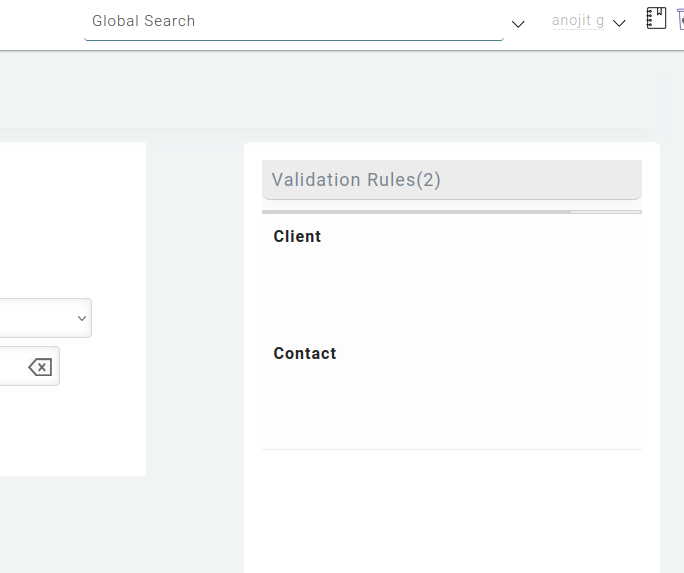
View or Edit an Existing Validation Rule
- Hover on the particular rule in the Right Side Bar, there you will see a view button (eye button), click on it and you will be redirected to a view page.
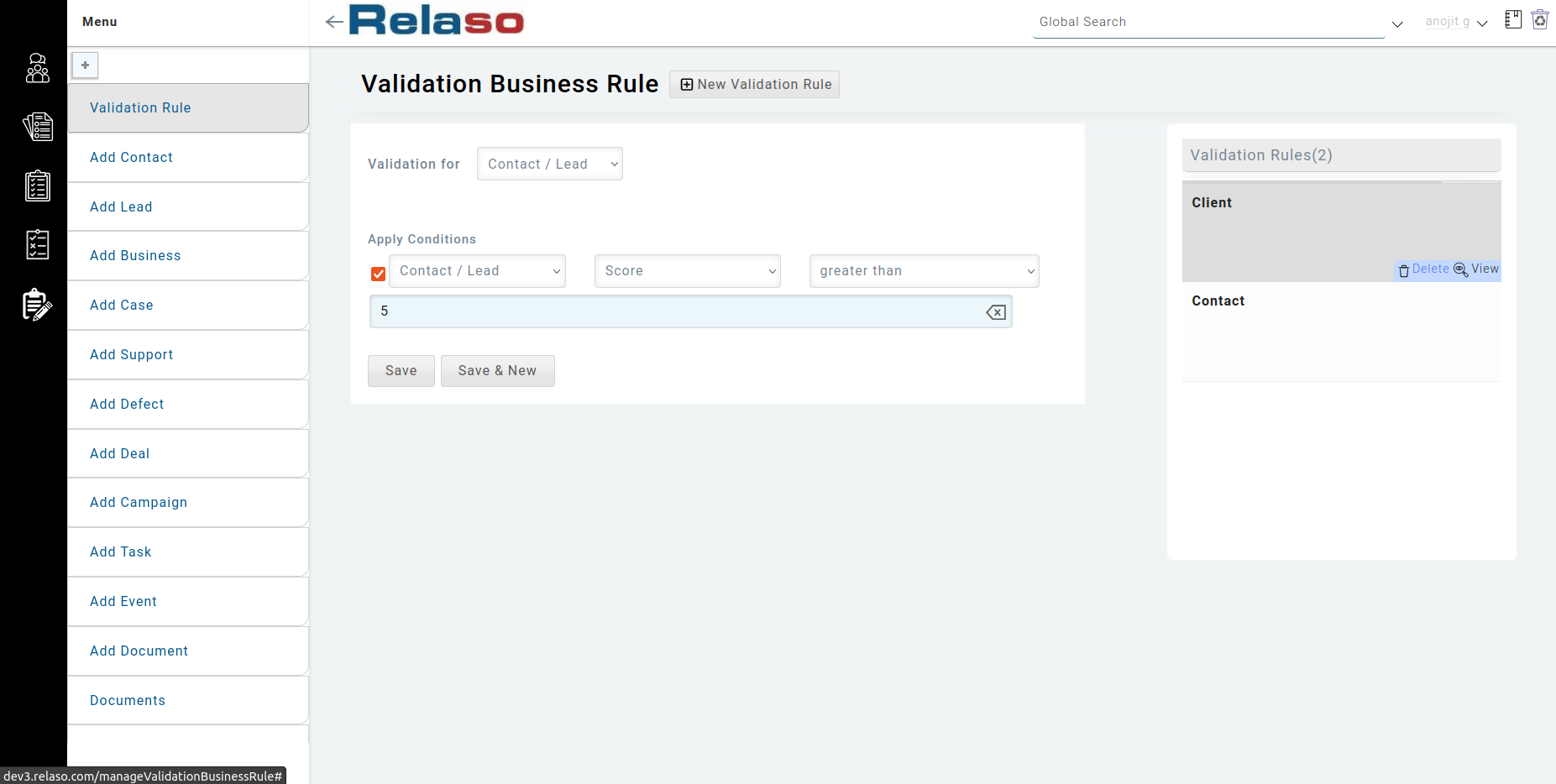
Delete Validation Business Rule (Customs only)
- Hover on the particular rule in the Right Side Bar, there you will see a trash button (bin icon), click on it that that will be deleted from the list.